FOSS4G Korea 2025
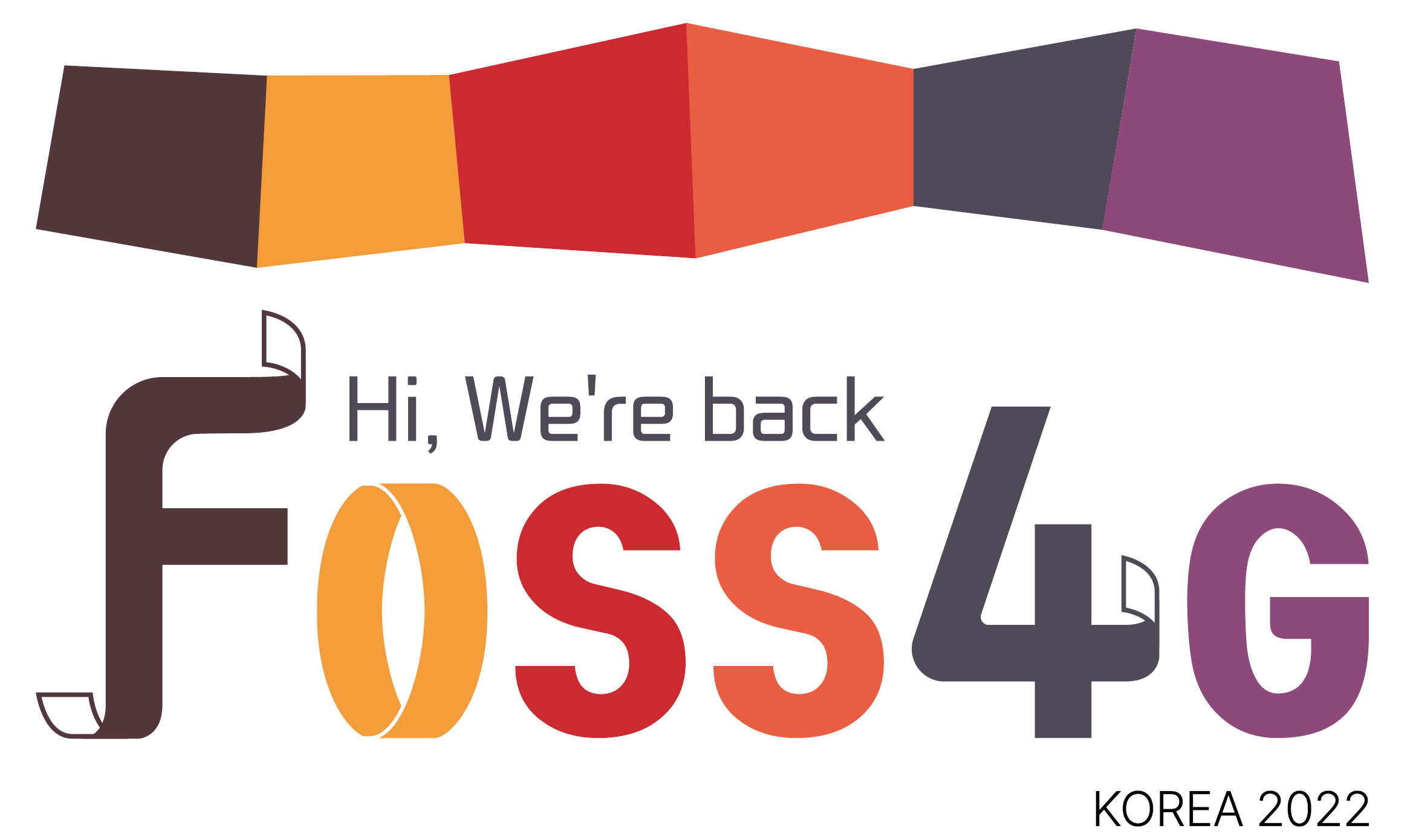
OSGeo Korean Chapter
Speaker Guidelines
Inform Your Attendance to a Presider | Presenting Remotely | Hints and Tips | Zoom Options for Participants | Helpful Zoom Links and Tutorials
Inform Your Attendance to a Presider
- Log in to Zoom at least 15 minutes before the session starts.
- Inform your attendance to a presider.
- Check the order and time of your presentation with a presider
- Inform pronunciation of your names, the title of the talk, or the name of your institutional affiliation to a presider prior to the start of the session.
- Stay till the end of the session for responding Q&A. if you have to leave early, please inform the presider.
Presenting Remotely
Use the instructions below to present remotely at the Virtual Conference.
- Your talk will continue as scheduled. As with a physical meeting, each session will proceed in the order identified and maintain the schedule.
- Each talk will be comprised of a presentation and subsequent, dedicated Q&A.
- Management staff will manage the order of the presentations, not given live.
- Each session will be presented in its own unique virtual conference room.
- At least one day prior to the scheduled session, the presider and all presenters for that session will receive a message from the virtual conference room that contains the connection information. The Zoom link will be unique to each presenter for each session and cannot be shared.
- In preparation for the meeting, please download the test via the Zoom Test site (https://zoom.us/test). For the best experience, please use your webcam and test your audio. Note: For audio connection, you can use your computer audio/VOIP or dial in using the toll or toll-free numbers provided in the invitation.
- If you are presenting live, you will “Share” your screen or document. Otherwise, the room moderator can set this up on your behalf. Please ensure that your webcam is on so that attendees can view you during your presentation.
- Question and Answer session will follow your presentation. The session presider will read questions submitted by participants.
- Please plan to join the meeting 15 minutes early in case there are any issues that need to be worked out.
Hints and Tips for a Successful Presentation
- Creating a Zoom account
- Test your Zoom connection ahead of time, especially your audio and video
- Ensure your microphone, headphone or speakerphone is near you.
- Mute your Zoom session or phone when not in use.
- Avoid bright lights and windows behind you.
- Good light in front of you (on your face) will provide for a better image.
- Test any virtual backgrounds that you may be utilizing to ensure there are no video irregularities.
Zoom Options for Participants
As a presenter or attendee, when you first connect to a Zoom room to participate in a session, you will be presented with the option to download and use the Zoom client. CLEO Management recommends using this full client version for the best viewing experience. However, we recognize that some organizations may prevent staff members from downloading and using it.
As an alternative, participants can opt to join via a web browser only. If choosing this option, you should use the latest versions of Google Chrome, Firefox, Microsoft Edge or Safari. Internet Explorer is not supported.
Presenters, please note that the web browser option is only if you are presenting your talk live. If you are using Zoom to record your content in advance, you must use the Zoom client or choose another recording method.
Helpful Zoom Links and Tutorials
The following links and documents may be useful as you prepare for your virtual presentation